Xuất môi liệu hoặc mô hình của bạn như một .fbx hoặc .gltf để tận dụng tất cả các tính năng nhập 3D của Studio. Khi gắn hoặc skin một mô hình có thể lớp, bạn cần phải sau đó import
- Nếu bạn đang tạo một phụ kiện cứng, hãy đảm bảo mô hình của bạn tuân theo các tiêu chuẩn phụ kiện cứng và sử dụng cài đặt xuất cứng.
- Nếu bạn đang tạo một mô hình nhân vật, hãy đảm bảo rằng mô hình của bạn tuân theo các đặc tả nhân vật và sử dụng các cài đặt xuất cơ thể nhân vật .
- Nếu bạn đang tạo một lưới tổng quát, hãy đảm bảo rằng mô hình của bạn tuân theo các đặc tả chung của Roblox và sử dụng các đặc tả xuất chung.
Trước khi xuất một lưới từ Blender, hãy chắc chắn rằng hoặc Tùy chỉnh màn hình > Thước đo màn hình đến .01 hoặc xuất 2>Biến h
Để xuất file .fbx trong Blender:
Ở thanh bên trên, nhấp vào Tập tin . Một menu pop-up hiển thị.
Chọn Xuất , sau đó FBX (.fbx) . Cửa sổ Blender File View hiển thị.
Ở phía bên phải, thay đổi thuộc tính Chế độ đường dẫn thành Bắt chước , sau đó bật/tắt nút Nhúc nhích Textures .

Nếu dự án của bạn chưa có .01 đơn vị màn hình, hãy thiết lập biến hình > thước đo để .01 .
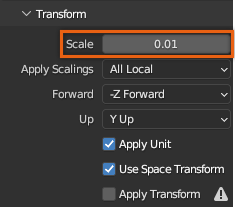
Trong phần Áo giáp , vô hiệu hóa Thêm Xương Lá .

Nhấp vào nút Xuất FBX .
Sau khi xuất, hãy sử dụng Studio's Nhà nhập khẩu 3D để nhập mô hình của bạn và công cụ Tiếp cận phụ kiện để chuyển mô hình thành một phụ kiện.