แท็บ ดู ช่วยให้คุณสามารถสลับหน้าต่างต่างๆ ใน Studio สลับตัวเลือกการดู และปรับแต่งตัวเลือกการแสดงผล

หน้าต่างและเครื่องมือ
| ตัวเลือก | คําอธิบาย |
|---|---|
| สํารวจ | แสดงหน้าต่าง สํารวจ ที่มีต้นไม้ระดับชั้นของตัวอย่างและบริการในสถานที่ |
| คุณสมบัติ | แสดงหน้าต่าง คุณสมบัติ ที่มีคุณสมบัติทั้งหมดของวัตถุที่เลือก |
| ผู้จัดการสินทรัพย์ | สลับหน้าต่าง ผู้จัดการทรัพยากร สำหรับการจัดการสถานที่ ภาพ เมช เสียง และอื่นๆ ของประสบการณ์ |
| กล่องเครื่องมือ | สลับหน้าต่าง กล่องเครื่องมือ เปิดและปิด |
| ออก | หน้าต่าง เอาต์พุต แสดงข้อผิดพลาด คําเตือน หรือการพิมพ์ออกจากการดําเนินการของสคริปต์ |
| แถบคําสั่ง | แถบคําสั่ง สามารถใช้เพื่อดําเนินโค้ด Luau นอกสคริปต์ได้ |
| ค้นหาทั้งหมด / แทนที่ทั้งหมด | แสดงผลลัพธ์จากการค้นหาด้วย CtrlShiftF บน Windows หรือ ⌘ShiftF บน macOS |
| เครื่องแก้ไขพื้นที่ | เปิดหน้าต่างที่มีเครื่องมือสําหรับ การสร้างและการรูปแบบพื้นที่ |
| เครื่องแก้ไขแท็ก | เปิดหน้าต่างด้วยเครื่องมือสำหรับการกำหนด การจัดสรร และการจัดการแท็กสำหรับใช้กับ CollectionService |
ดูตัวเลือกการดู
ตัวเลือกดู ใน 3D ช่วงเวลา วิดเจ็ตช่วยให้คุณสามารถนำทางได้อย่างง่ายดายระหว่างมุมมอง 14 ในพื้นที่ 3D เพื่อรับมุมมองที่สมบูรณ์แบบของการสร้างของคุณการคลิกที่ใบหน้าหรือมุมของตัวเลือกจะเคลื่อนกล้องไปยังตำแหน่งนั้นคุณยังสามารถคลิกและลากตัวเลือกไดเรกทอรีไปยังตำแหน่งใดก็ได้ในมุมมอง 3D

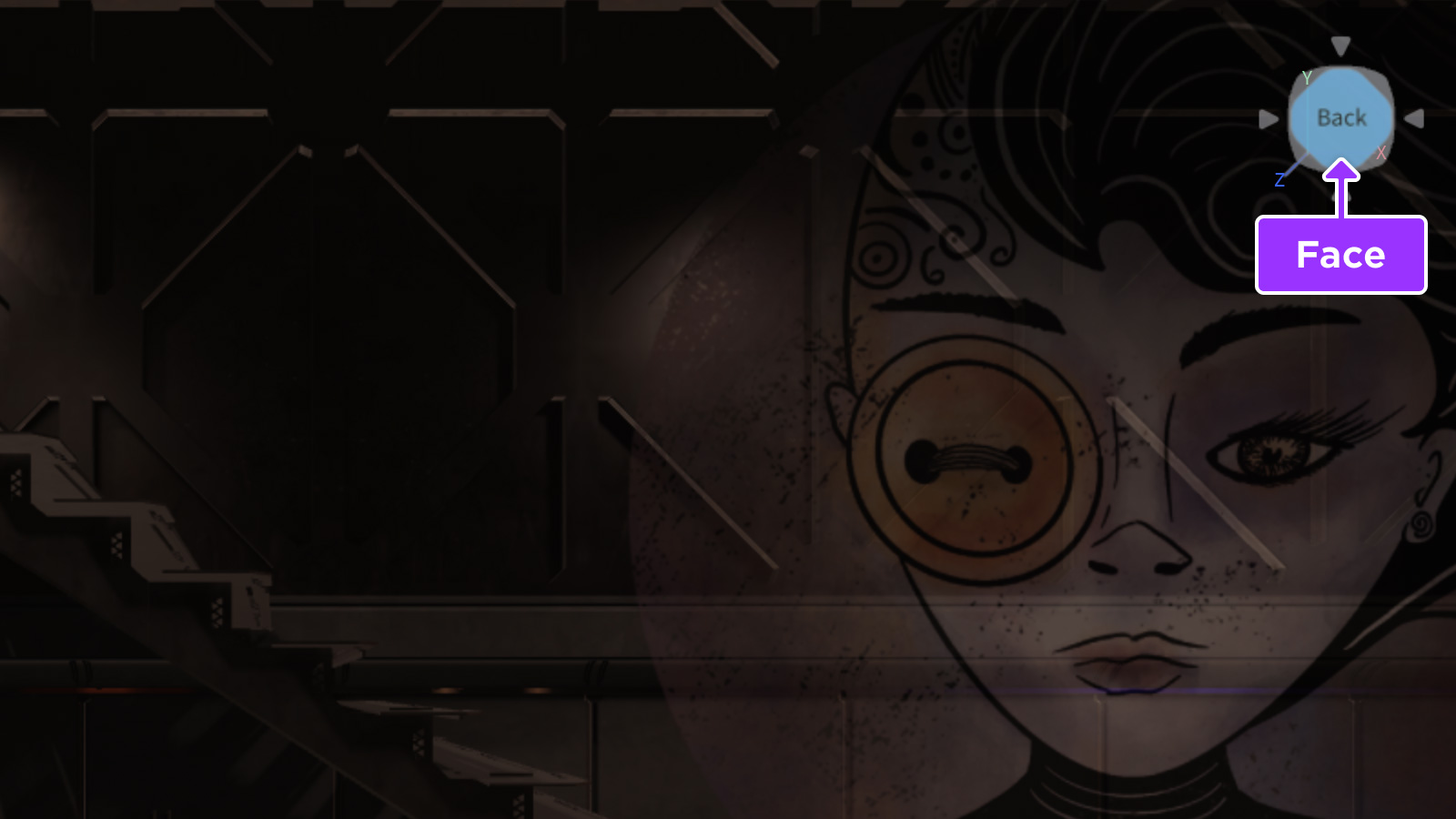
ตัวเลือกการแสดง
กริดและรูปแบบวงจร
ตารางหรือมุมมองรูปภาพสามารถสลับได้ผ่านปุ่มในส่วน การตั้งค่า


การมองเห็น UI
สลับการมองเห็นอินเทอร์เฟซผู้ใช้บนหน้าจอในมุมมอง 3D

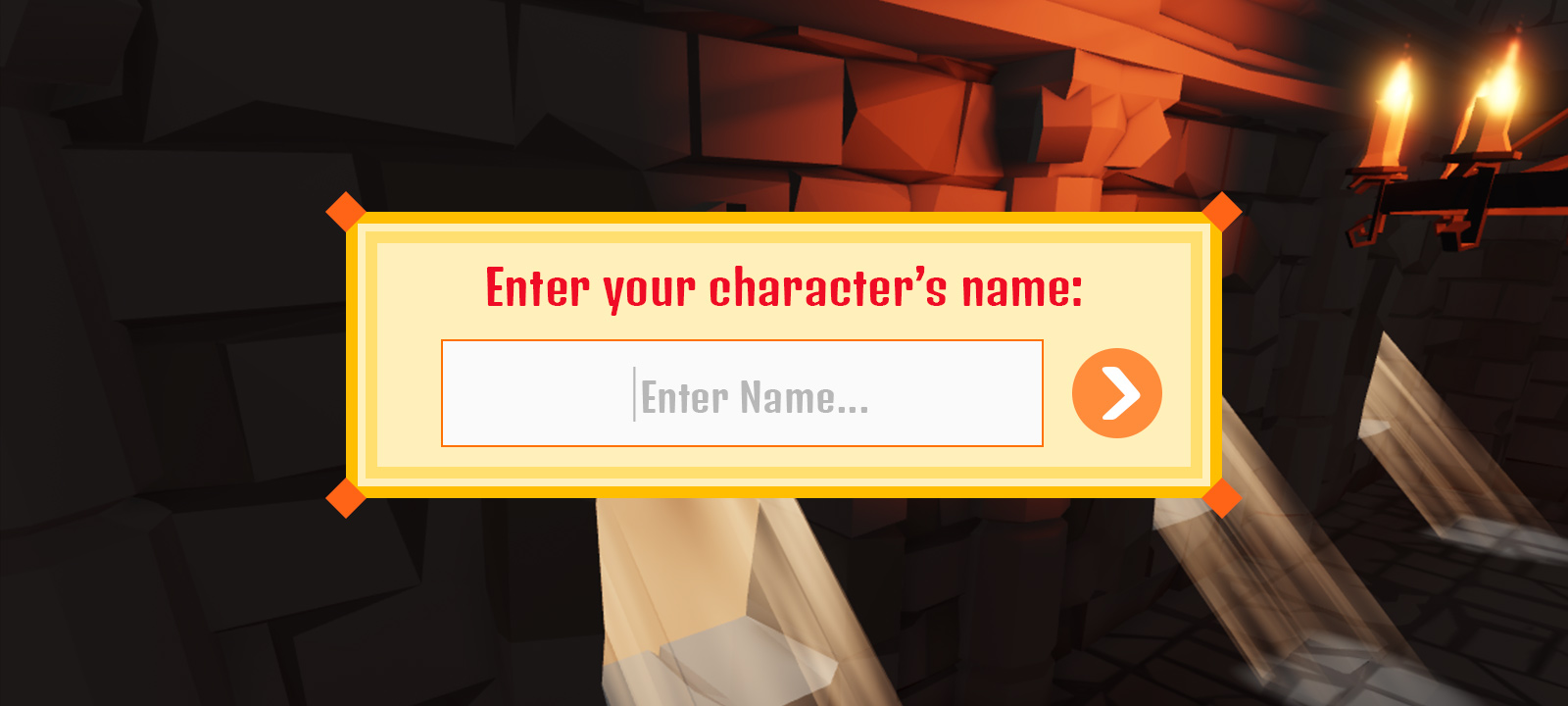
สไตล์การเลือก
เพื่อแสดงเส้นวงกลม และ/หรือกล่องล้อมรอบวัตถุที่เลือก ให้เลือกตัวเลือกจากเมนู สไตล์การเลือกคุณยังสามารถปรับแต่งความหนา, สี, และด้านอื่น ๆ ของเส้นและกล่องบรรจุผ่านเมนู การตั้งค่าสตูดิโอ
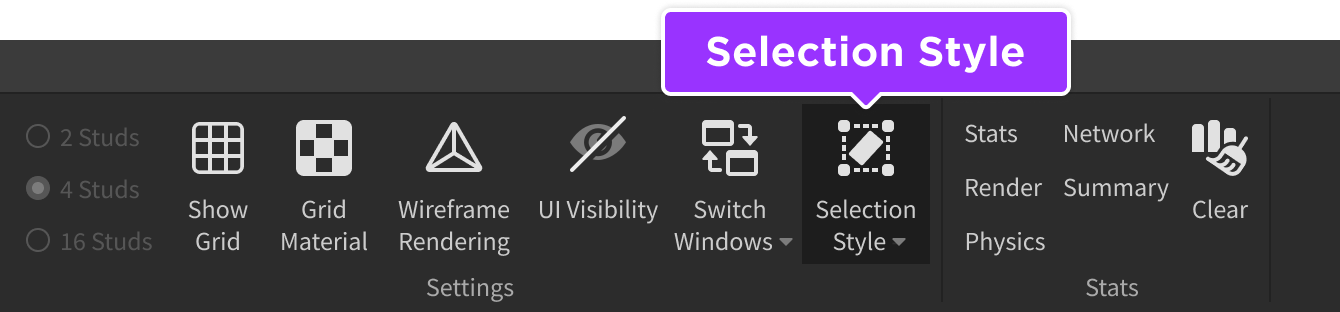
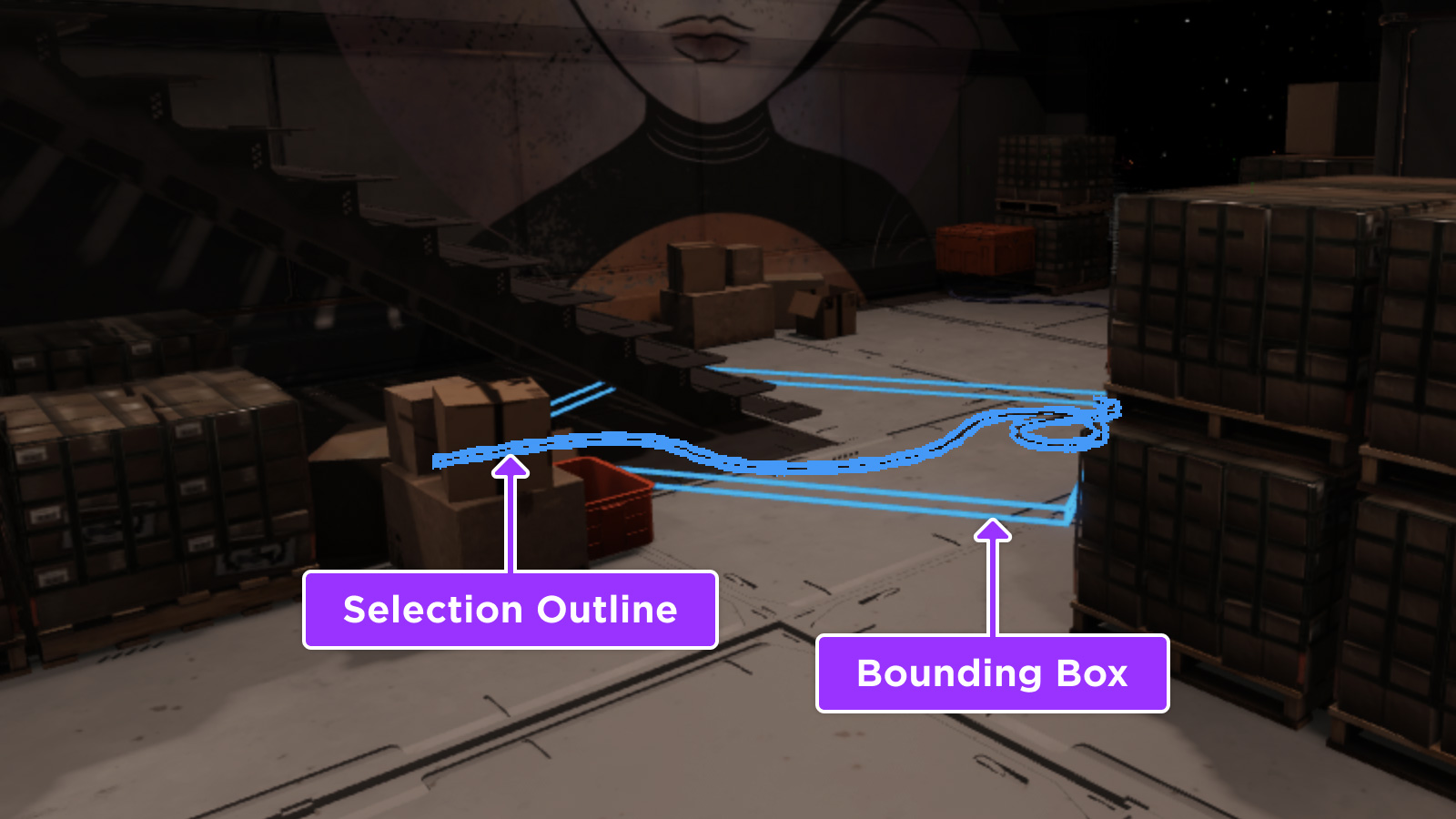
สถิติ
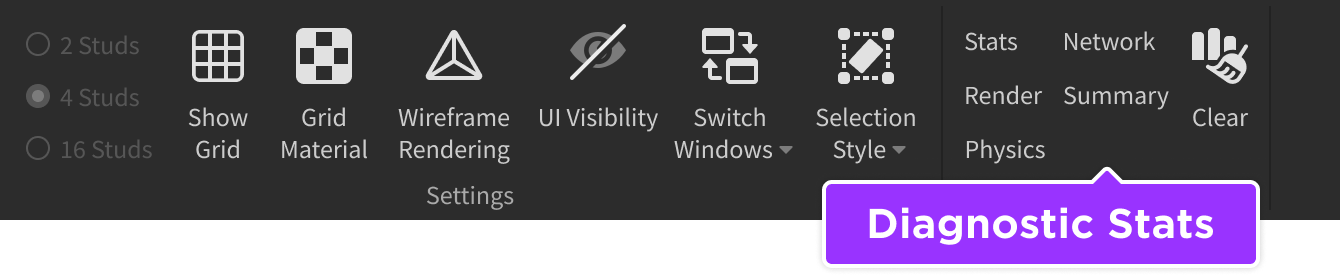
| การดำเนินการ | คําอธิบาย |
|---|---|
| สถิติ | แสดงสถิติประสบการณ์รายละเอียด |
| แสดงผล | แสดงภาพรายละเอียดและข้อมูลประสิทธิภาพ |
| ฟิสิกส์ | แสดงข้อมูลทางฟิสิกส์รายละเอียด |
| เครือข่าย | แสดงสถิติเครือข่ายรายละเอียด |
| สรุป | แสดงสรุปข้อมูลสถิติ |
| ล้าง | ลบสถิติทั้งหมดออกจากหน้าจอ |