本文提供有關提示助手的指導,並提供助手可以執行的例子和靈感。
具體化
如果助手失敗,請添加更多細節到您的提示並再試一次。使用實例名稱正確地寫出,指定您想要助手使用的功能,並告訴助手使用哪種類型的資料,例如零件或模型。
| 不特定 | 更具體 |
| 將樹放置在圓圈中。 | 將「pine_tree」模型的 10 份副本放置在重複儲存中,在 SpawnLocation 周圍的 30 個單位圓圈內。 |
| 讓零件移移動工具。 | 添加一個腳本,使「my_part」上下移動 10 個單位,重複使用 TweenService。 |
| 我如何設計核心循環? | 幫助我設計一個有趣的核心循環以用於我的遊戲。我想建一個遊戲,玩家可以像海盜一樣尋寶。他們也可以購買並升級海盜船,互相對戰。 |
使用您的選擇
選擇是一種很好的方法來指定您在提示中要引用的對象或一組對象。選擇多個對象並要求助手修改它們、複製它們並將它們放置在某處,或繼續像維護放置在一行中的位置模式一樣。
編輯時間和執行時間
助手有時會混淆編輯時間和運行時間的差異。如果您要求助手執行行動作,它可能會傾向於在編輯時間執行。如果您希望行動在運行時發生,請要求助手插入一個執行行動作的腳本。例如,告訴助手「添加一個腳本來使時間為上午 8:00」,而不是「使時間為上午 8:00」。
持續嘗試
如果助手第一次沒有正確地工作,不要感到沮喪。經常做小修改,然後再試一次,可能會得到更好的結果。許多AI工具是非決定性的,即每次你問它們做某事時,它們不會創建完全相同的輸出。有一些差異,您可以透過對提示進行微調來使用和控制。
目前狀態的 AI 需要工作。理解如何最好地與助手交談、它可以做什麼以及如何從中獲得你想要的東西需要花一點時間。
多步驟提示
考慮使用多步提示來鼓勵助手思考。而不是問「你能向我解釋這段腳本嗎?」並粘貼腳指令碼,請求它按步驟解釋,並將問題與腳本分開 ### 。這種分離有助於助手拆解和整理資訊,以提供更好的答案。
你能簡單地解釋這個腳本在做什麼嗎?
### 本地零件=工作區.Part
本地功能onTouched(其他部分) print(部分名稱 .. 碰撞了 .. 其他部分名稱) 結束
部分。Touched:Connect(onTouched)
###
例子
這些例子展示了助手今天可以幫助的各種任務的廣泛多樣性。其中一些可能需要幾次嘗試才能讓您重複,但試試看看您能想出什麼。
遊戲機制 - 射出會爆炸的火球
提示:: 向玩家所面向的方向推出火球,當玩家按下「E」時。當它擊中某物時,讓火球爆炸。
遊戲機制 - 設定團隊系統並分配玩家
提示:: 添加一個腳本來創建一個系統的團隊(紅色、藍色、綠色、黃色),並隨機將每個玩家分配到團隊。
遊戲機制 - 神廟衝刺風格持續運行
提示:: 讓我的角色像在寺廟跑遊戲中一樣,始終前進不停地跑。
遊戲機制 - 火力提升
提示: 添加一個腳本,使玩家點燃火焰並跳躍3次高度,如果按下「q」。火焰應該附在玩家身上並與他們一起移動。如果他們再次按下「q」,關閉火焰並重設跳躍力。
遊戲機械學 - NPC 雷射
提示:: 添加一個腳本,使這射出使用藍色和霓虹色的長細部件的激光,如果它們在 30 個單位內,就會對玩家有效。
添加一個腳本來使這看向並慢慢移向最近的玩家,如果他們在 50 個單位內。只在 x 和 z 軸上移動,保持 y 軸不變。
遊戲機制 - 互動 NPC
提示:: 這是一個 NPC。添加一個提示,讓玩家與它互動。如果玩家互動,讓 NPC 說「你好 [玩家名稱]」,玩家的名稱是實際玩家的名稱,在文字彈出中。
新增一個腳本,讓這個 NPC 總是看向最近的玩家。
遊戲機制 - NPC巡邏
提示:: 添加一個腳本,使這個NPC在開始部分和結束部分之間反覆慢速移動。它應該面對零件,然後移動到它,然後面對另一個零件並移動到它。如果玩家在 10 個單位內,將 NPC 變成紅色,並讓它追逐玩家。
遊戲機制 - 更新得分板
提示:: 添加一個刪除此內容並將其加到玩家得分中的腳本。
添加一個腳本來在得分板上顯示玩家的得分。
相機 - 鎖定向上頂部
提示:: 添加一個腳本,將相機鎖定在玩家的上方視圖中,跟隨玩家,確保玩家保持在屏幕中心。
相機 - 鎖定第一人稱
提示:: 創建一個腳本以在第一人稱檢視角鎖定相機。
介面 - 下拉選單
提示:: 創建包含 5 項的捲動選單。
介面 - 生命條
提示: 在地面上添加零件,當玩家觸碰它時,生命值會減少 10%。在屏幕上方中心放置一個用戶介面健康條,當玩家生命值低於 20% 時變紅色。
介面 - 簡易 HUD
提示:: 在新手指南中創建頭部顯示。在右上角添加生命條,並在其下方添加玩家的名稱標籤。在右下方,添加 4 個按鈕以鑽石狀形,頂部為「藥水」、左側為「武器」、底側為「庫存」和「特殊」。讓顏色落色主題。
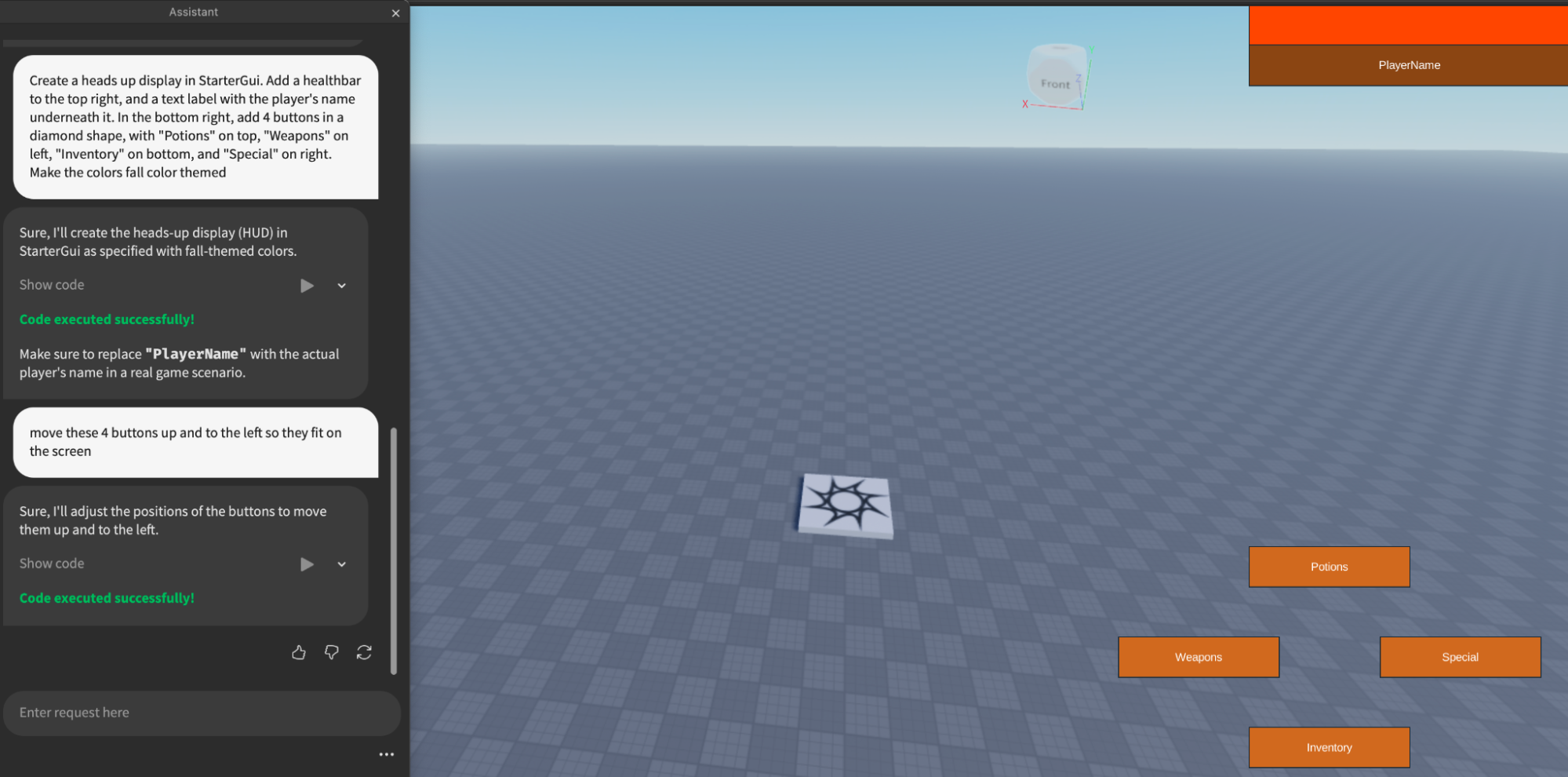
建築 - 散佈對象以隨機化
提示:: 添加0-5個選擇的實例「蘑菇」環繞每個"RedwoodTree-Var01"。
建築物 - 夜/日週期與街燈
提示: 添加一個每秒變更時間的腳本。下午 3 點開始。在晚上 7 點,將每個聚光燈的亮度提高到 10。在上午 8 點將每個聚光燈的亮度降低至 0。
建築 - 物理基礎懸掛橋
提示:: 創建一個繩索橋。製作 10 條木板,寬 5 個單位,長 2 個單位。將它們排成一行。在零件的兩側添加繩索限制,將每個連接到零件前面和後面。使所有繩索限制可見,錨定第一部分和第十部分,並在第一部分和第十部分上添加拖動偵測器。
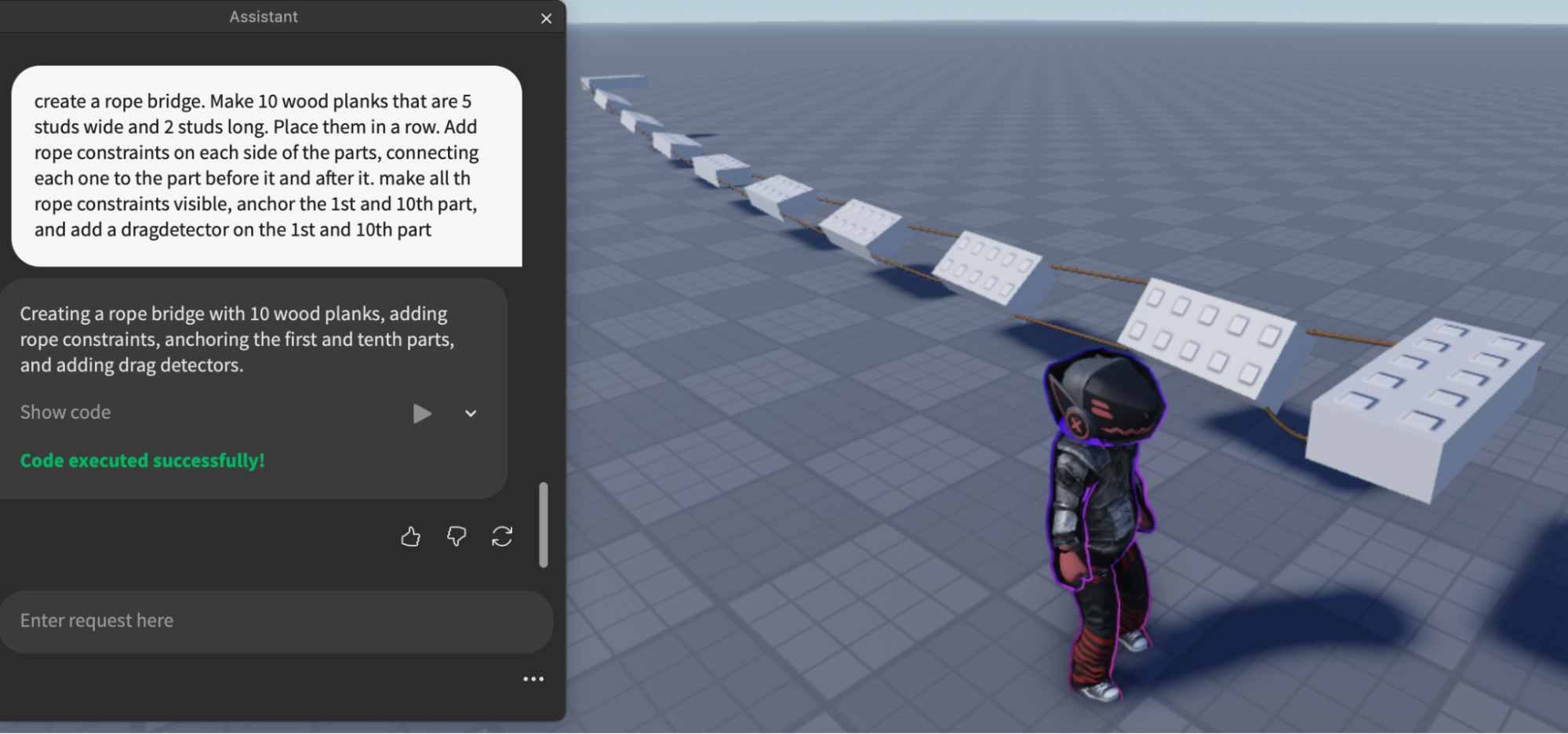
建築 - 向煙囪添加煙霧
提示:: 插入每個房屋中每個煙囪的不可碰撞的隱形磚塊。磚塊應該內部有粒子,使煙霧向上流動,煙霧必須是白色的。
建築 - 重命名實例
提示:: 將所有"空白腳本"對象重命名為"Script+uniqueID"。
建築 - 創建地形
提示:: 創建一個滾動丘陵的地形區域。
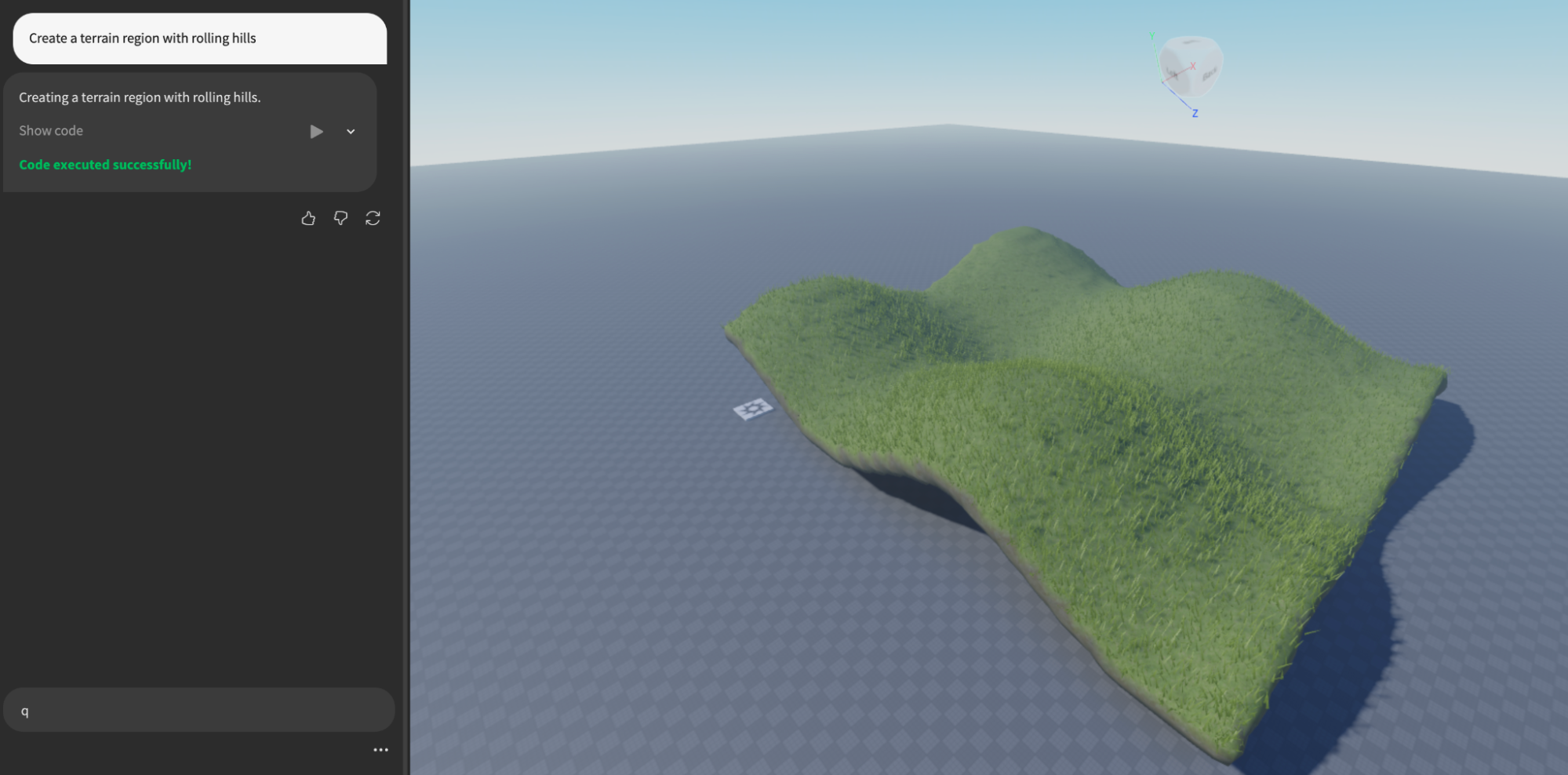
建築 - 在比例規模添加行為
提示:: 添加一個腳本,使文件夾中的街燈閃爍起來和關閉隨機。
建築 - 用資產取代灰箱
提示:: 將選擇的每個零件替換為目前在資料模型內的相同名稱的模型,位於工作區內的資產圖庫文件夾內。例如,如果零件被稱為「郊區房屋」,尋找名為「郊區房屋」的模型並將零件替換為該模型。