Alat pivot dan properti terkait memberi Anda kontrol penuh atas titik di sekitar mana objek berputar dan diterjemahkan.
Alat Studio Interaktif
Alat Studio interaktif berlokasi di tab Model.

Edit Pivot
Alat Edit Pivot memungkinkan Anda untuk memindahkan atau memutar titik pivot dari bagian atau model.Setelah ditetapkan, rotasi dan skala terjadi di sekitar titik pivot.Untuk informasi lebih lanjut, lihat Mengatur Bagian Utama .
Diagram berikut menunjukkan lokasi pivot contoh dalam kaitannya dengan batas objek.
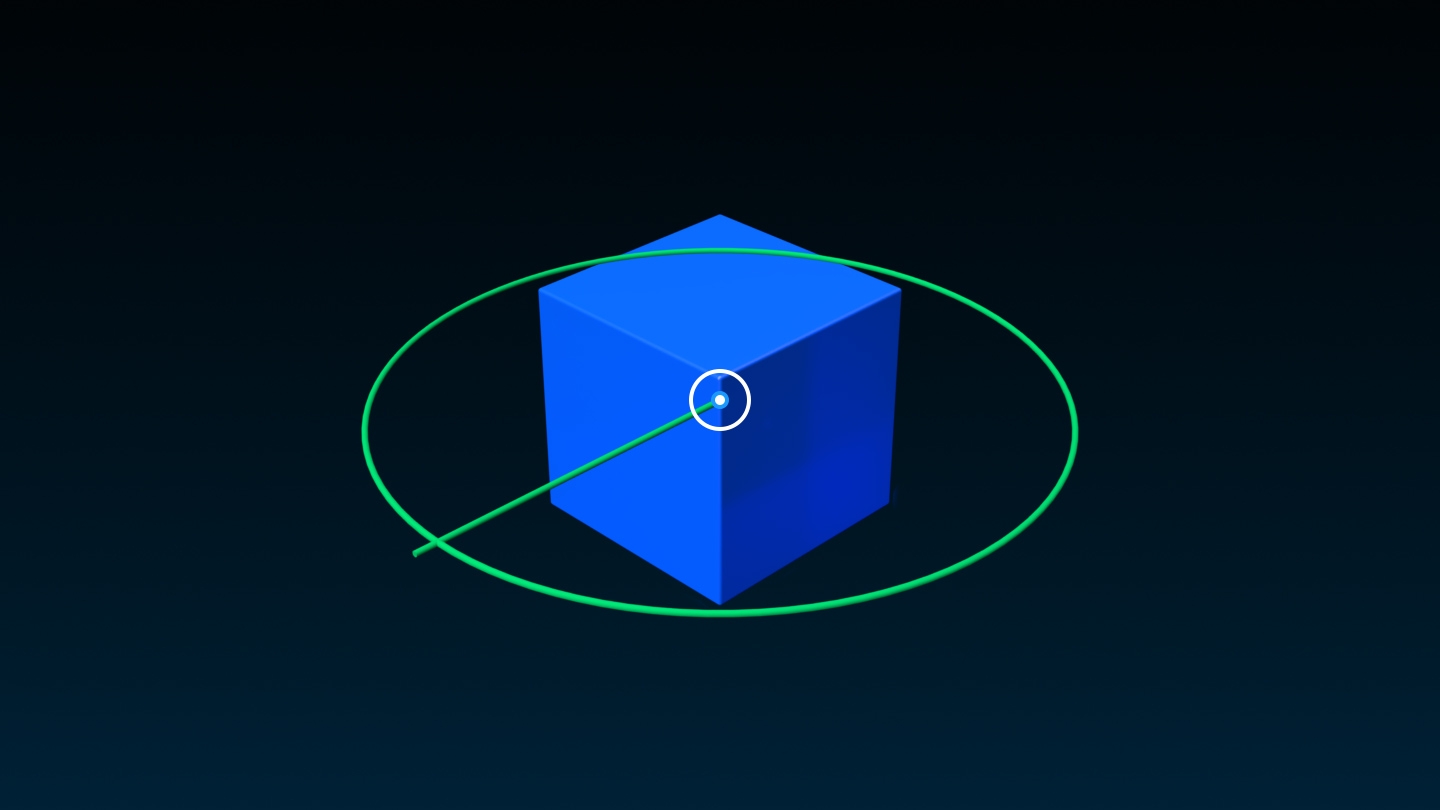
Ketika Anda memutar sumbu model , kotak batas model juga berputar.
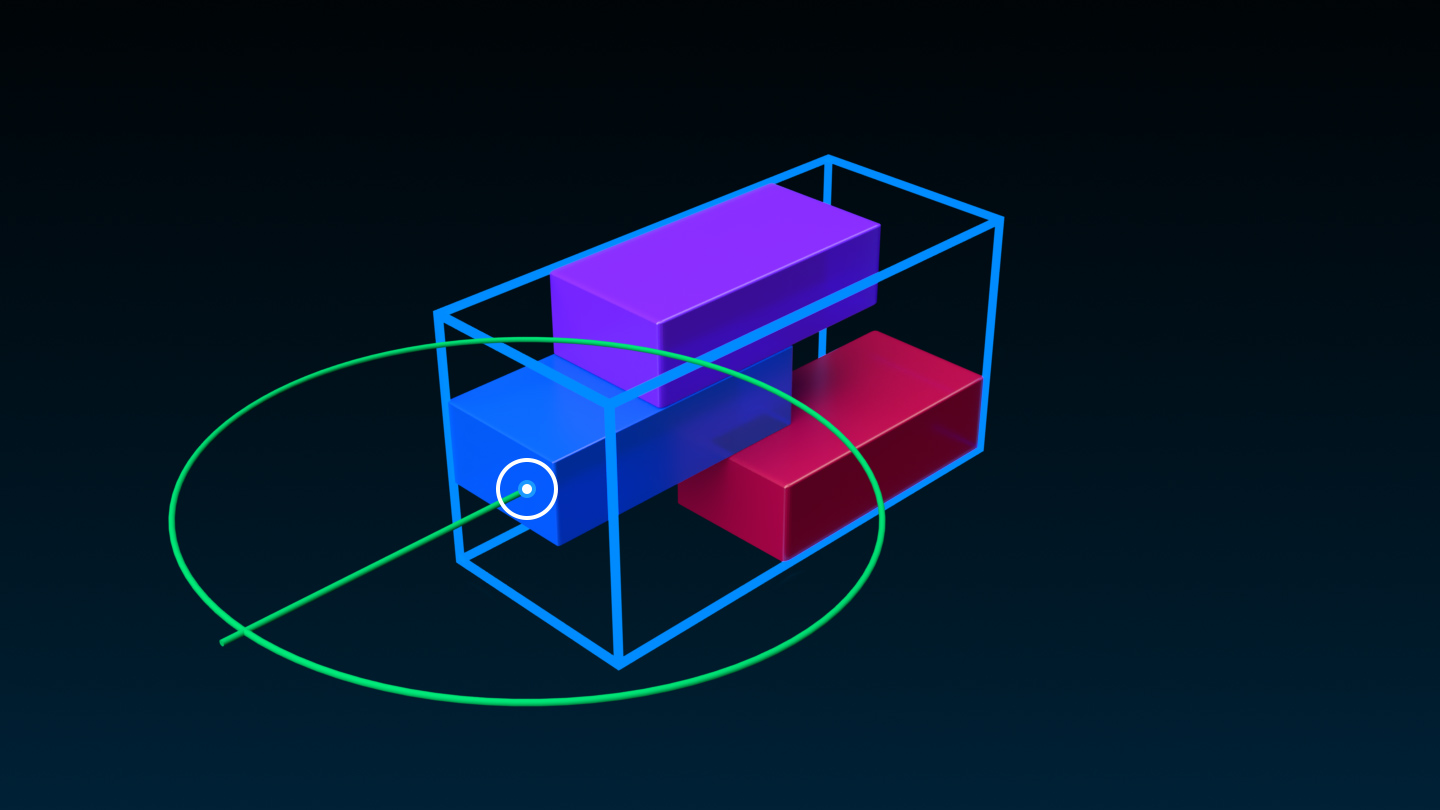
Anda dapat menentukan PrimaryPart untuk model, yang merupakan BasePart dalam model yang dapat Anda gunakan sebagai dasar posisi. Dalam hal titik pivot:
- Ketika Anda menugaskan PrimaryPart ke model, perubahan pivot yang ada ke titik pivot dari PrimaryPart .Jika Anda kemudian menghapus/menghapus PrimaryPart , titik pivot diatur ulang ke pusat2> dari kotak batas model.: Jika Anda menghapus dari model, titik pivot tetap berada di lokasi yang sama dan tidak melakukan kembali ke posisi sebelumnya.Ini mencegah "loncat" tiba-tiba jika Anda menghapus bagian mana pun dari model. 6>
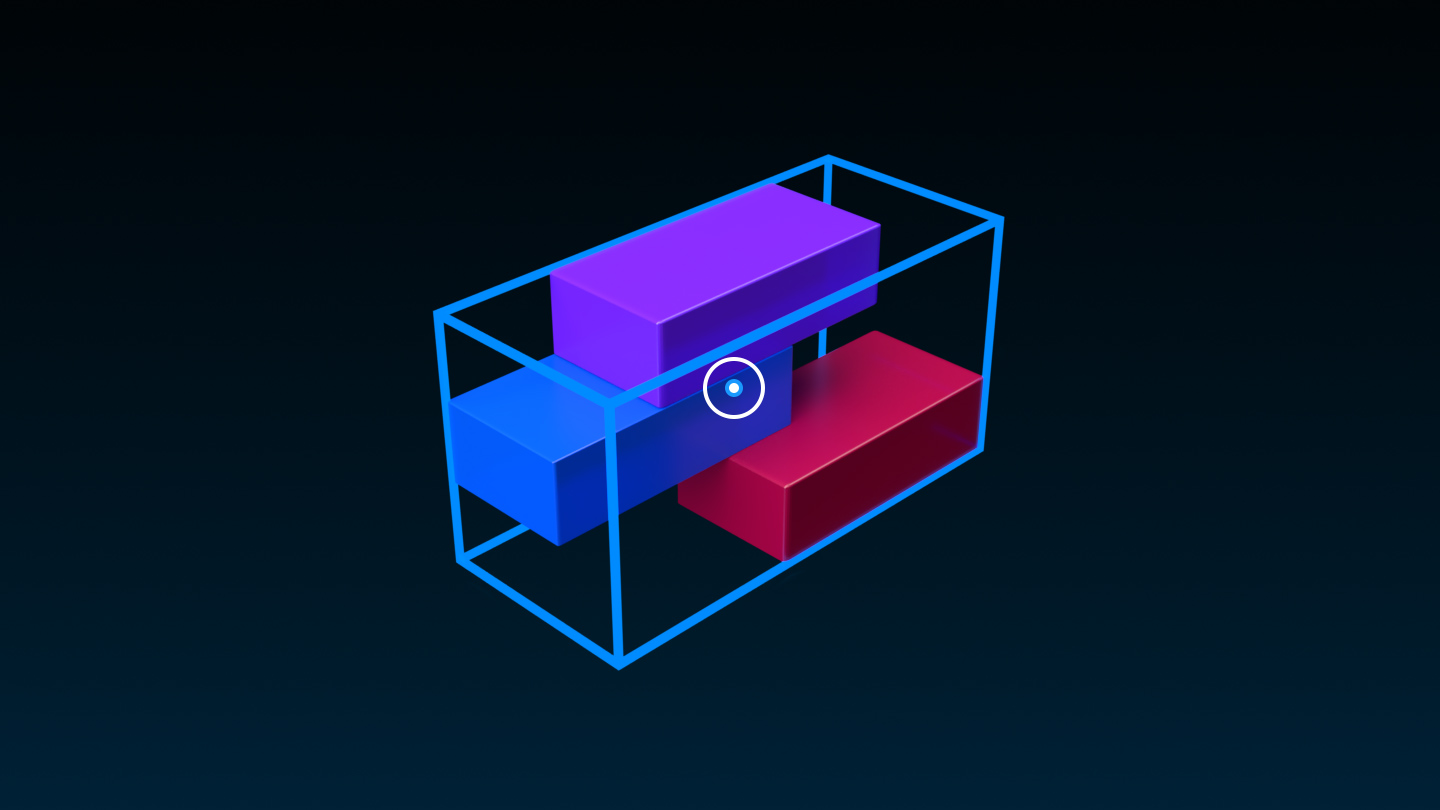
Ambil
Kotak centang Snap menyala atau mati apakah titik pivot tertangkap ke hotspot seperti sudut, sisi, atau pusat saat Anda memindahkannya dengan alat Edit Pivot .Ketika geser diaktifkan, hotspot ditampilkan sebagai titik magenta kecil.
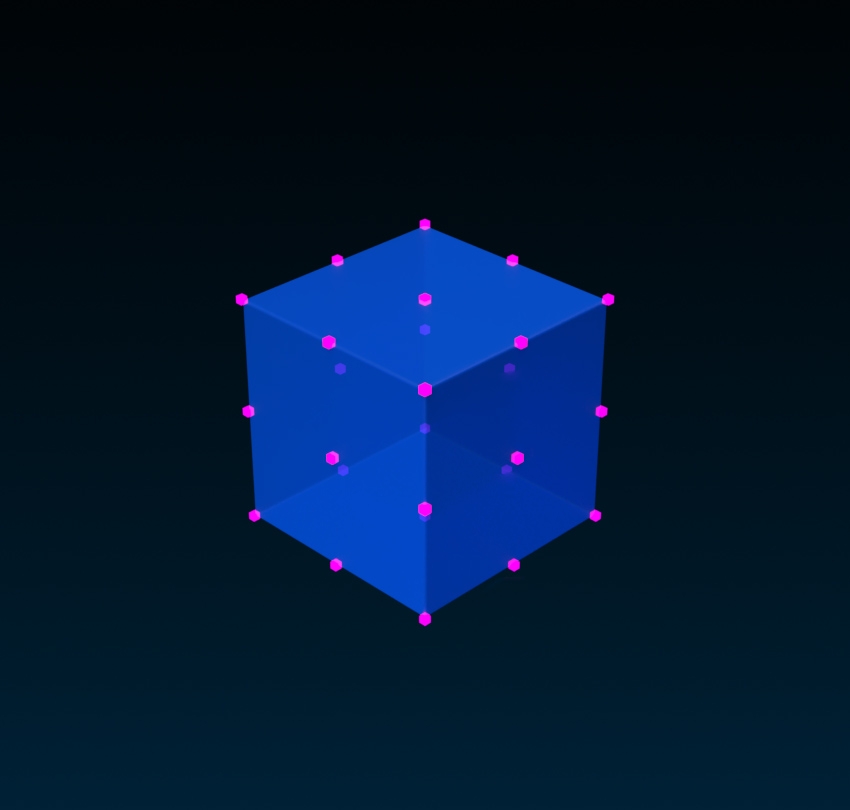

Setel ulang
Tombol Reset memindahkan titik pivot ke bagian tengah dari kotak batas objek atau model.Operasi ini berguna setelah Anda mengubah komposisi model dan ingin menempatkan titik pivotnya di pusat kotak batas barunya.
Properti rotasi
Selain alat interaktif, nilai pivot dapat ditetapkan langsung di jendela Properti.
| Propinsi | Deskripsi |
|---|---|
| Posisi Asal | Lokasi dunia saat ini dari objek berdasarkan titik pivotnya daripada kotak batasnya. Berguna untuk menetapkan lokasi tepat dari Model . |
| Orientasi Asal | Orientasi saat ini dari objek yang berbasis di sekitar titik pivotnya daripada kotak batasnya. |
| Posisi Offset Pivot | Lokasi tepat dari pivot terhadap objek.¹ |
| Orientasi Penyesuaian Pivot | Orientasi pivot tepat.¹ |
| Posisi Pivot Dunia | Lokasi dunia yang tepat dari pivot untuk Models tanpa PrimaryPart .Jika sebuah PrimaryPart diatur, model akan menggunakan Posisi Offset Pivot karena pivot menjadi relatif terhadap bagian itu.¹ |
| Orientasi Pivot Dunia | Orientasi dunia yang tepat untuk Models tanpa PrimaryPart .Jika sebuah PrimaryPart atur, model akan menggunakan Pivot Offset Orientasi karena pivot menjadi relatif terhadap bagian itu.¹ |
Manipulasi pivot di skrip
Selain alat Studio, titik pivot dapat diakses dan dimanipulasi dalam skrip.
| Fungsi atau Properti | Deskripsi |
|---|---|
| GetPivot() | Mengueri lokasi dunia saat ini dari titik pivot objek sebagai CFrame.Ini mengembalikan posisi objek di ruang 3D terlepas dari apakah itu bagian individu atau Model . |
| PivotTo() | Pindahkan objek sehingga titik pivotnya akan terletak di CFrame yang ditentukan.Ini memungkinkan gerakan objek yang seragam dari kedua bagian dan model individu. |
| BasePart.PivotOffset | The CFrame yang menentukan offset pivot; efektif offset pivot dari CFrame dari BasePart .² |
| Model.WorldPivot | Untuk Models tanpa PrimaryPart , CFrame yang menentukan titik pivot model di ruang dunia.Jika PrimaryPart diatur, model akan menggunakan BasePart.PivotOffset karena pivot menjadi relatif terhadap bagian itu.² |