Ob du deinen Charakter für Tests exportierst oder einen endgültigen Export aus Blender durchführst, musst du die entsprechenden Export-Einstellungen anwenden, um sicherzustellen, dass Blender die richtigen Charakterdaten exportiert.
Texturen exportieren
Einschließlich der Standard-PBR-Texturen enthält dein Vorlagentext vier separate Bildkarten, aus denen sich sein Aussehenzusammensetzt.Abhängig von Ihrem Workflow können Sie sich dafür entscheiden, die Bildkarten in Ihre Exportdatei einzufügen oder die Texturen separat als Bilddateien zu exportieren.Beide Methoden haben Vorteile:
- Das Einbetten von Texturen vereinfacht deinen Export, indem du alle deine Texturen in der einzigen .fbx packst.
- Das Exportieren von Texturbildern ermöglicht Ihnen direkten Zugriff auf die Bildtexturen, so dass Sie sie schneller testen und austauschen können.
Texturen einbetten
Das Einfügen der Texturkarten in deine .fbx kann den Blender-Export- und Studio-Importprozess vereinfachen.Wenn du deine Texturen mit den Vorlagendateien von Roblox einbettest, musst du eine schnelle Anpassung an benutzerdefinierte Hautton-Shader-Knoten in der Blender-Datei vornehmen.

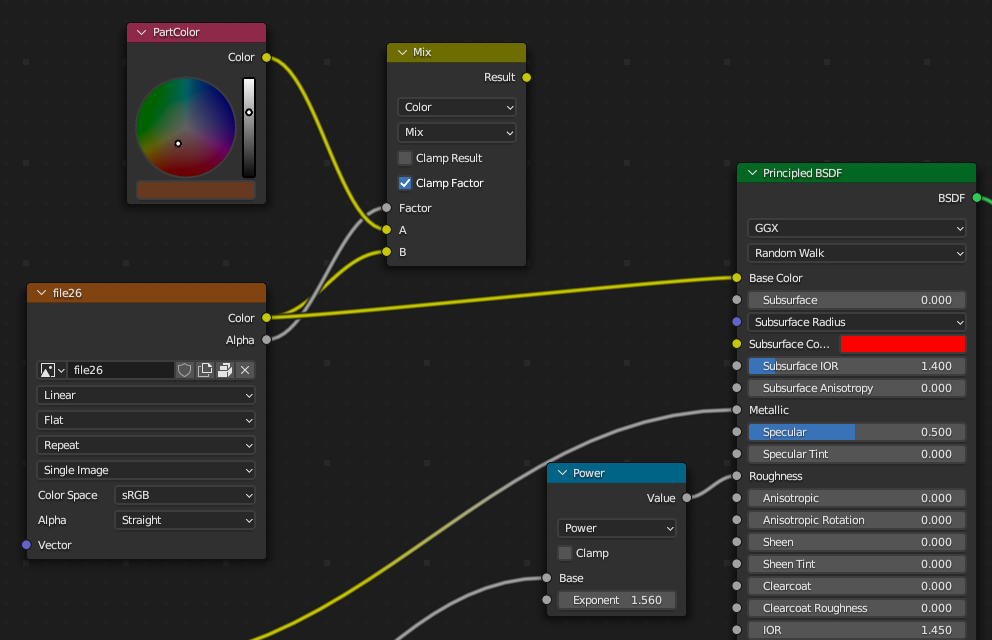
Um deine Texturen auf die Einbettung mit Export vorzubereiten:
Im Objekt-Modus wählen Sie einen Teil des Charakters aus.
Navigiere zur Shading -Registerkarte.
Stellen Sie sicher, dass die Art der Daten Dropdown auf Objekt gesetzt ist.

Finde den Knoten, der sich mit der grundlegenden BSDF-Basisfarbe verbindet .

Klicke und ziehe die Linie von Basisfarbe bis zum Trennen des Knotens.

Finde den File26 -Knoten mit der Farbtexturkarte und klicke und ziehe die Farbe auf den Prinzipiellen BSDF-Farbknoten .
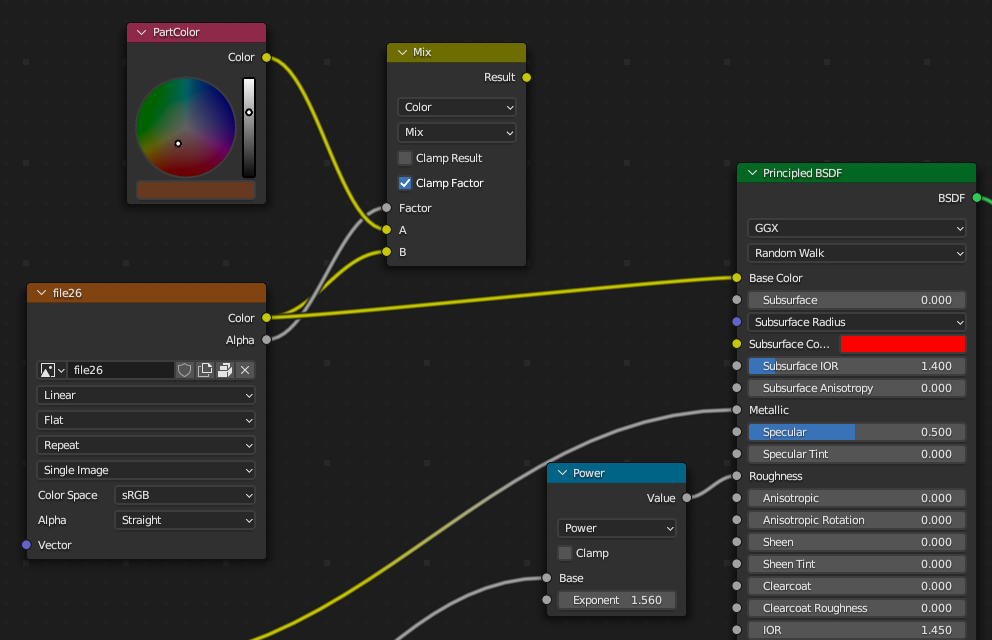
Bilddateien entpacken
Als Alternative zum Einbetten von Texturen kannst du deine Texturdateien als separate .png Bilddateien exportieren, die es dir ermöglichen, schnell auf Bildtexturmappen zuzugreifen und sie auszutauschen.
Um deine Texturbilddateien zu exportieren:
- Navigiere zu Datei > Externe Daten > Ressourcen aufpacken .
- Wählen Sie Dateien im aktuellen Verzeichnis verwenden , um sie im selben Verzeichnis wie Ihr Projekt zu speichern.Der Blender exportiert deine Bilddateien in einen Texturordner im Elternordner deines Projekts.
