Voice chat is a proximity-based chat feature that simulates realistic communication based on how close you are to other users who are speaking. The closer you are to another user's avatar, the louder their voice; conversely, the farther away you are, the softer their voice.
Voice chat is only available for places that support a maximum of 50 users.
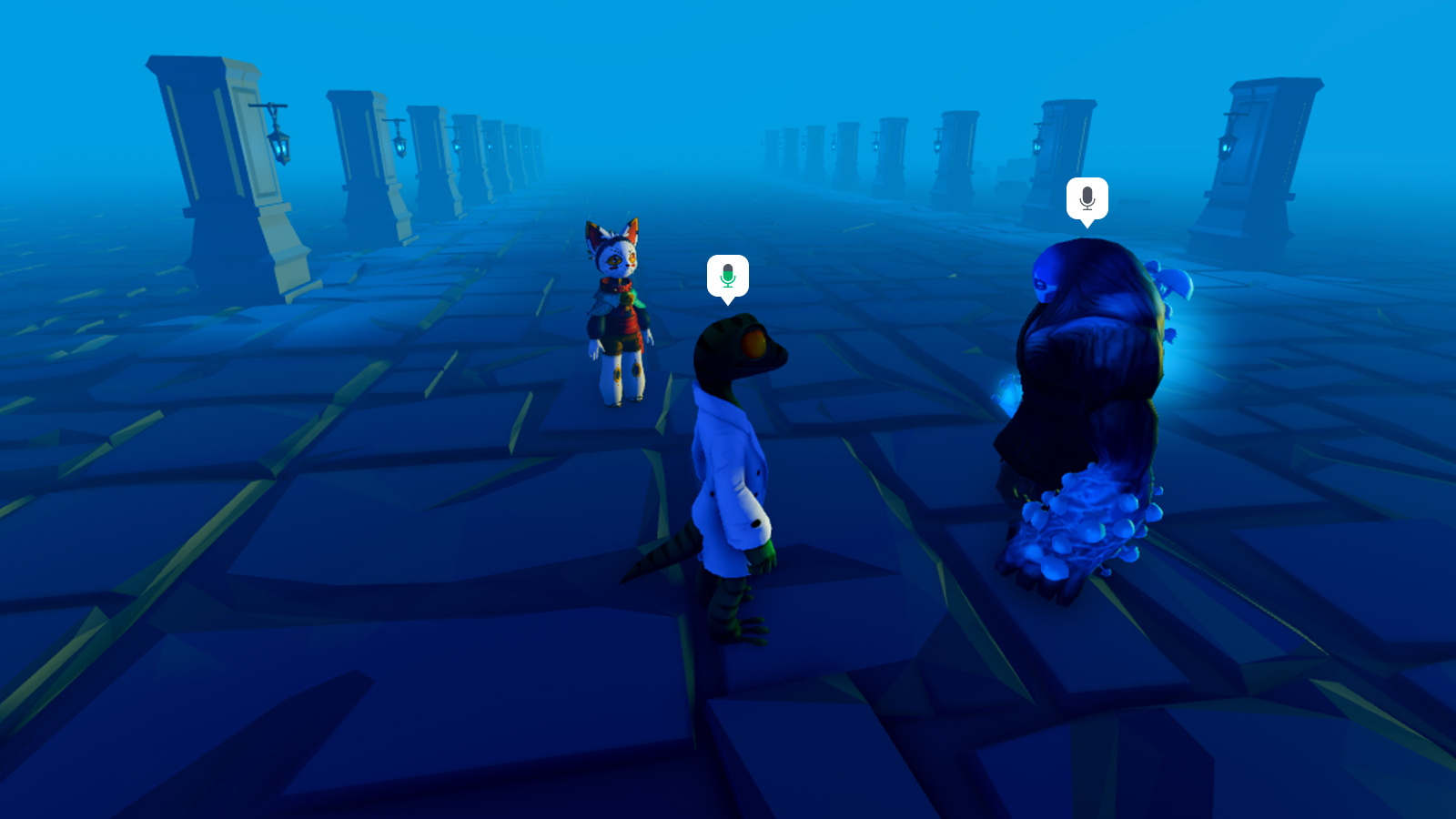
Enabling Voice Chat
Before you can enable voice chat in an experience, you must first publish it to enable the Game Settings menu within Studio.
Open your experience in Studio.
Open Game Settings from the Home tab.
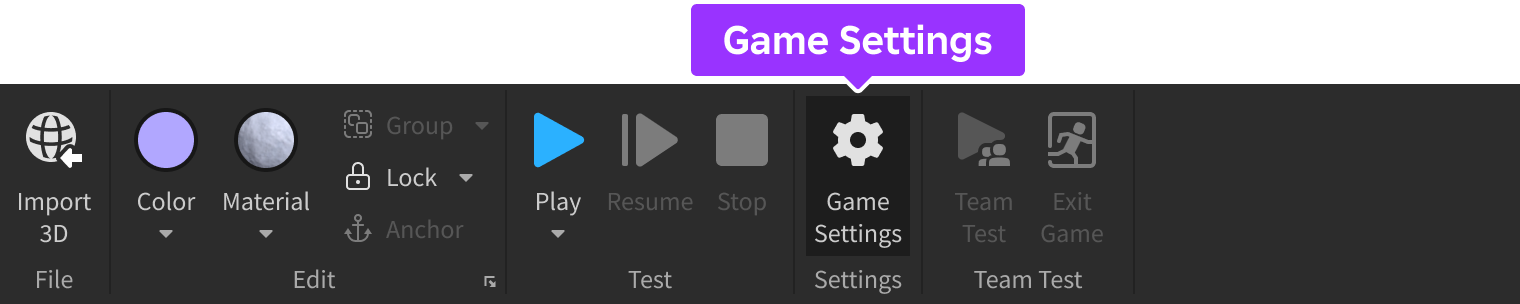
Navigate to the Communication tab on the left side of the window.
Toggle Enable Microphone so the selector turns from gray to green.
(Optional) For greater communication among users within your experience, toggle on Enable Camera to allow eligible users to animate their avatar with their movement.
Publish the place to save the changes.
Voice chat will now be available to verified 13+ users who opt‑in to the feature, in every place within the experience that's set to a maximum of 50 users.
Setting Maximum Users
If you previously set the maximum number of users in a place to more than 50, you'll need to reduce it to support voice chat.
- In the left-hand navigation of the Game Settings dialog, select Places. Every place within your experience displays.
- Click the ⋯ button next to the place with more than 50 players, then select Configure Place.
- In the Max Players field, enter any number less than or equal to 50.
- Click the Save button and then publish to save the changes.
When you update the maximum number of users in a place to fewer than 50, there may be servers already configured to a different, higher number. Since those servers won't support voice chat, it's recommended to restart servers.
Disabling Per Place
If you don't want to enable voice chat for every place within your experience, you can disable it within specific places that would otherwise be voice‑eligible through the EnableDefaultVoice property.
To disable voice chat for a specific place within an experience:
Open the place in Studio.
In the Model tab, navigate to the Advanced section and click the Service icon.

Select VoiceChatService and click Insert.
In the Explorer window, select VoiceChatService.

In the Properties window, disable the EnableDefaultVoice property.
Publish the place to save the changes and restart servers to ensure the change takes effect for all servers currently running your experience.
Checking Voice Chat Status
You can check if a user has enabled voice chat by calling IsVoiceEnabledForUserIdAsync() in a LocalScript, or in a Script with RunContext set to Enum.RunContext.Client.
Client Script - Check Voice Chat Status
local Players = game:GetService("Players")
local VoiceChatService = game:GetService("VoiceChatService")
local localPlayer = Players.LocalPlayer
local success, enabled = pcall(function()
return VoiceChatService:IsVoiceEnabledForUserIdAsync(localPlayer.UserId)
end)
if success and enabled then
print("Voice chat enabled!")
end