Publishing your experiences, assets, and accessories to Roblox allows you to make your content available to other users to use within their own experiences and on their avatars.
Experiences
When you publish an experience in Studio, Roblox creates a details page that displays the experience's icon and description. At first this page is private and only accessible to you or members of your group with the correct permissions, but when you're ready, you can release the experience to the public. For more information, see Publishing Experiences and Places.
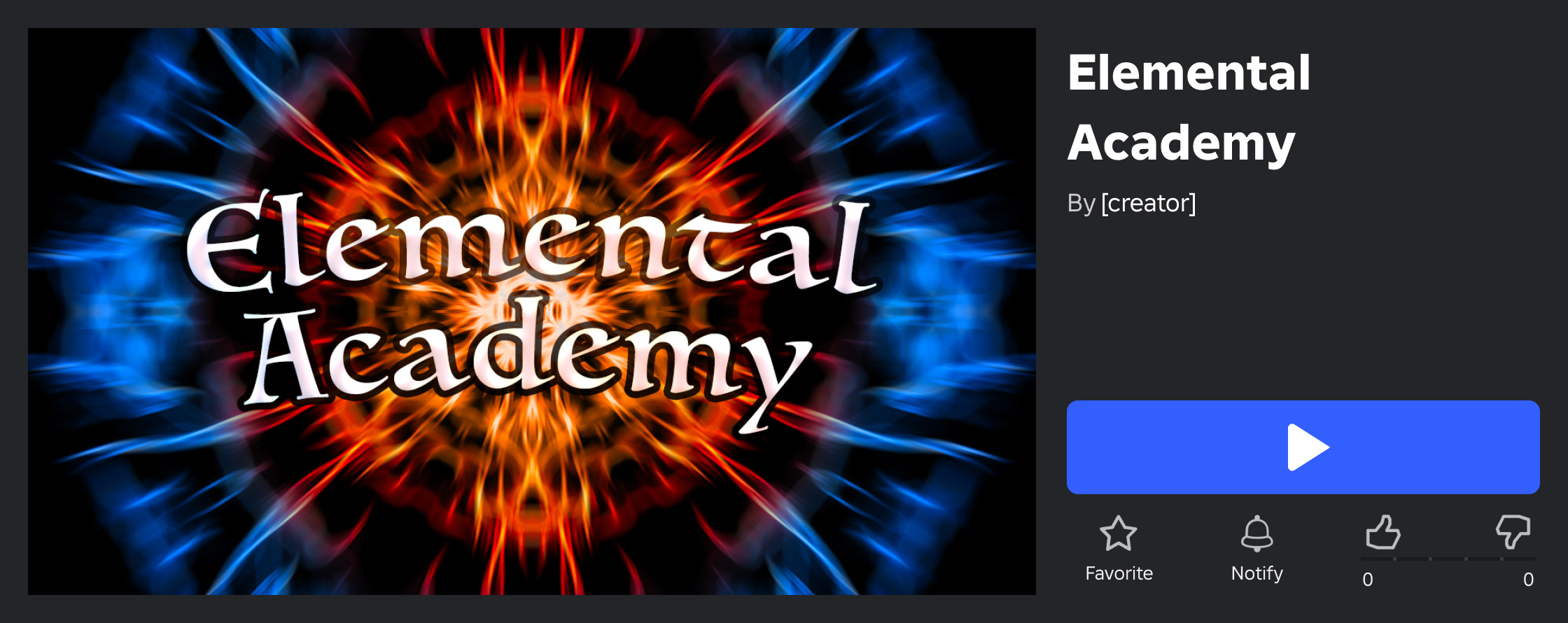
Assets
As long as you are the original creator and that the asset adheres to Roblox's Community Rules and Terms of Use, you can publish any mesh or image that you have imported through the Asset Manager or 3D Importer, or any model or plugin that you have uploaded to your inventory in the Toolbox. You can also publish some assets by right-clicking in the Explorer window, then selecting "Save to Roblox..." from the contextual menu.
When you publish any of these assets and choose to make them public, the Creator Store makes them automatically available to other creators to use within their experiences.
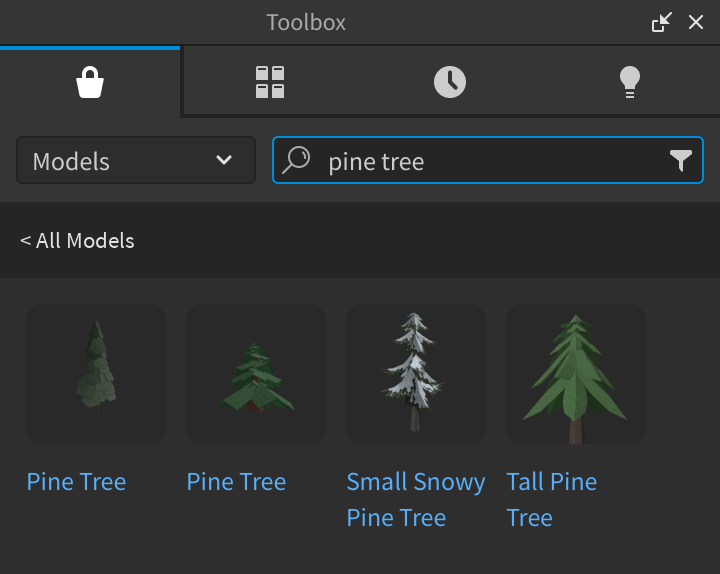
While there are limits on the number of assets you can publish per 30 days, you can verify your account to publish more of each asset type and maximize their discoverability. For more information, see Publishing Assets.
You can also choose to sell plugins on the Creator Store for United States Dollars. Roblox offers a market-leading revenue share for these sales, as only taxes and payment processing fees are deducted. For more information, see Selling on the Creator Store.
Accessories and Clothing
If you meet certain account requirements, you can upload and sell avatar accessories and clothing assets on the Marketplace, assuming they meet the marketplace policy and any applicable technical specifications.
Once they pass moderation, you can:
- Set your Robux price for each asset's specific asset type.
- Limit the number of copies available for purchase, increasing the rarity of your asset.
- Provide exclusive items or discounts to Premium users.
- Specify if you also want your asset to be available for purchase within experiences through the Inspect Menu or the Avatar Editor Service.
For more information, see Publishing to Avatar Marketplace.