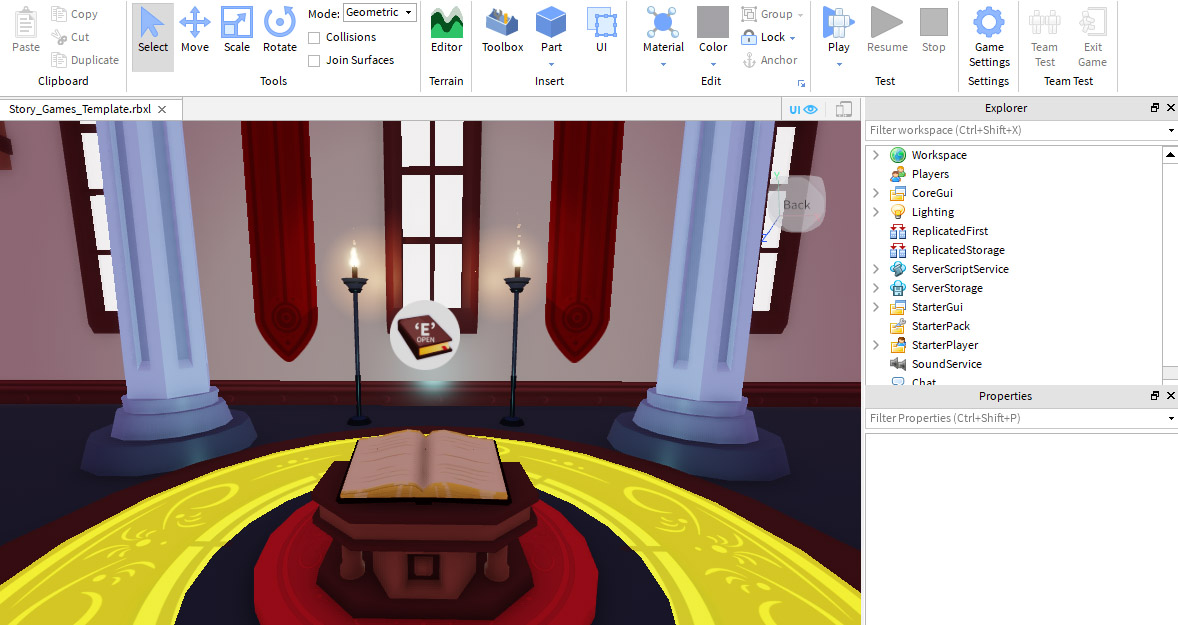Po stworzeniu historii nadszedł czas, aby przekształcić tę wizję w kod za pomocą Roblox.
Rozpocznij Roblox Studio
Doświadczenie zostanie utworzone za pomocą Roblox Studio .Jest bezpłatny w użyciu i może natychmiast opublikować gry na iPhone, Android, Xbox Live, PC, Mac i VR.
- Otwórz Roblox Studio dwukrotnym kliknięciem ikony na pulpicie nawigacyjnym (Windows) lub kliknięciem ikony doka (Mac).
- Na ekranie logowania wprowadź swoją nazwę użytkownika i hasło Roblox, a następnie kliknij Loguj się.
Otwórz szablon
Stworzono szablon, który zawiera wszystko, co niezbędne do prawidłowego funkcjonowania doświadczenia, z wyjątkiem kodu dla rzeczywistej historii.Szablony to gotowe światy, które możesz używać jako podstawę dla własnych doświadczeń.
W Roblox Studio, w lewym górnym rogu, kliknij Plik > Otwórz z pliku i wybierz pobrany plik.
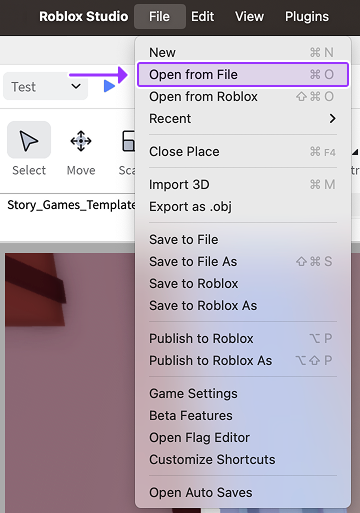
Zamknij dodatkowe okna
Po raz pierwszy, gdy uruchamiasz Roblox Studio, dodatkowe okna mogą się otworzyć, których nie potrzebujesz teraz.Zamknięcie dodatkowych okien da ci więcej miejsca na zobaczenie tego, co robisz.
Zamknij wszystkie okna po lewej stronie Studio, klikając X . Jeśli nie widzisz nic do zamykać, przejdź do następnego kroku.
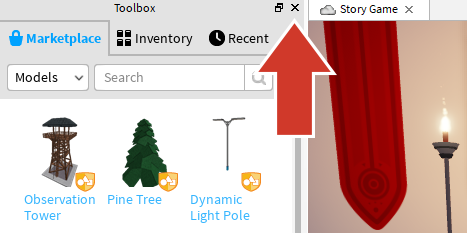
Pozostaw okno Eksploratora na prawej stronie otwarte.Zrób Studio wyglądać jak obraz poniżej.Jeśli nie widzisz eksploratora, kliknij zakładkę Wyświetl i kliknij ikonaeksploratora.