Tạo một môi trường với địa hình cho phép bạn tạo và tùy chỉnh các vật liệu hữu cơ trong không gian 3D trông và hành xử như các vật liệu tự nhiên từ thế giới thực.Sử dụng công cụ trong Trình chỉnh sửa địa hình, phần này của hướng dẫn dạy bạn cách tạo và điêu khắc địa hình cho một hòn đảo nhỏ mà người chơi sinh sản và di chuyển đến các nền tảng đầu tiên của trải nghiệm của bạn.
Trước khi bạn bắt đầu, thật quan trọng để lưu ý rằng việc chạm khắc địa hình là một hình thức nghệ thuật, và rất khó để tái tạo chính xác các đường nét bàn chải và các chỉnh sửa vật liệu tinh tế.Miễn là địa hình của bạn đáp ứng nhu cầu của trải nghiệm riêng của bạn, nó là bình thường và mong đợi cho môi trường của bạn trông và cảm thấy khác với trải nghiệm Nhảy hòn đảo mẫu.
Tạo hòn đảo
Bước đầu tiên trong việc tạo môi trường của bạn là tạo một hòn đảo nhỏ mà người chơi sẽ xuất hiện khi bắt đầu trải nghiệm, và khi sức khỏe của họ đạt đến không khi họ rơi khỏi một nền tảng.Sử dụng công cụ Vẽ của Trình chỉnh sửa địa hình Draw , bạn có thể nhấp và kéo bất cứ nơi nào trong khung nhìn để tạo một khối địa hình lớn để bắt đầu hòn đảo, mà bạn có thể sau đó hình thành và làm phẳng cho một khu vực bề mặt rộng.
Để tạo hòn đảo:
Di chuyển đến tab Trang chủ của thanh công cụ và nhấp vào nút Trình chỉnh sửa địa hình .
Trong cửa sổ Chỉnh sửa địa hình , nhấp vào tab Chỉnh sửa , sau đó là nút Vẽ .
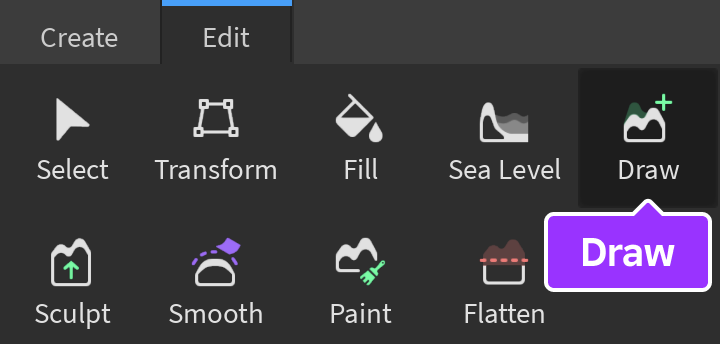
Trong các phần Cài đặt bàn chải và Cài đặt vật liệu , giữ tất cả các cài đặt mặc định ngoại trừ các điều theo dõi:

Thiết lập Kích thước bàn chải đến 32 .
Thiết lập Vật liệu nguồn đến Cát .
Trong cửa sổ, nhấp gần vị trí xuất hiện trong cửa sổ. Một cục tròn chứa vật liệu cát hiển thị.
Hình thành hòn đảo
Nếu bạn giữ hòn đảo trong hình dạng hiện tại, người chơi sẽ có một thời gian khó khăn để điều hướng mà không bị rơi khỏi hòn đảo.Sử dụng công cụ Phẳng hóa của Trình chỉnh sửa địa hình, bạn có thể nhấp và kéo trên quả cầu để làm phẳng địa hình trên một máy bay cố định và cung cấp cho người chơi một bề mặt khá phẳng tương đối khi họ bắt đầu trải nghiệm của bạn.Mặc dù hình dạng này ban đầu trông không tự nhiên, bạn cũng có thể sử dụng công cụ Tạo của Trình chỉnh sửa địa hình xung quanh các cạnh của hòn đảo để đảm bảo nó trông tự nhiên và thực tế.
Để hình thành hòn đảo:
Trong cửa sổ Trình chỉnh sửa địa hình , nhấp vào nút Flatten .
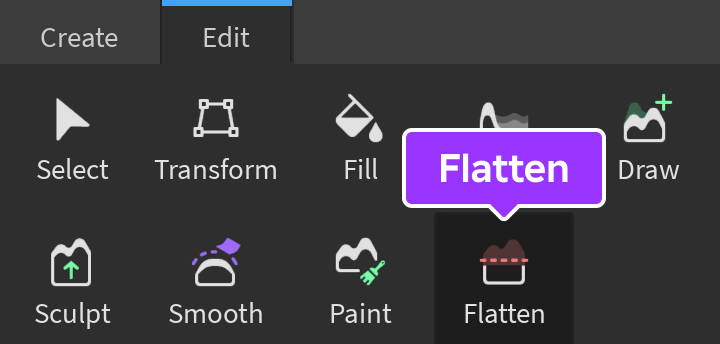
Trong phần Cài đặt bàn chải , giữ tất cả các cài đặt mặc định ngoại trừ những điều theo dõi:

- Set Kích thước bàn chải đến 18 .:
- Bột phẳng đặt lên máy bay đã sửa lỗi đến sửa lỗi .Hiển thị cài đặt mới.:
- Bột Cố định Y Máy bay đến 0 .
Trong cửa sổ, nhấp và kéo chuột xung quanh quả cầu cho đến khi nó hoàn toàn phẳng ở trên cùng.
Di chuyển trở lại cửa sổ Chỉnh sửa địa hình , sau đó nhấp vào nút Tạo hình .
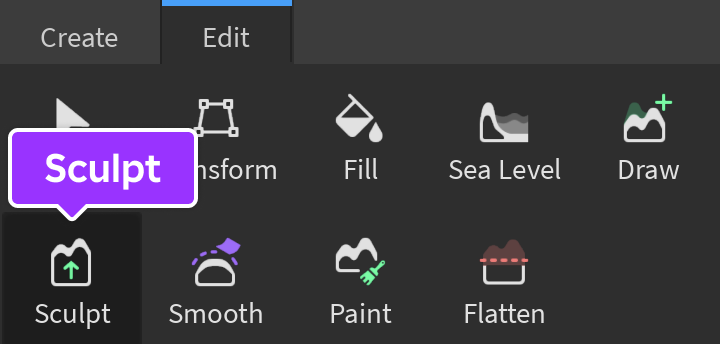
Trong các phần Cài đặt bàn chải và Cài đặt vật liệu , hãy đặt Nguyên liệu nguồn thành Cát , nếu không thì giữ tất cả các cài đặt mặc định.

Trong viewport, nhấp và kéo chuột xung quanh các cạnh của hòn đảo và dưới dòng nước để làm cho hòn đảo trông tự nhiên hơn.
Tạo nước
Trong khi có nhiều cách để tạo một cơ thể lớn của nước, các hướng dẫn sau đây sử dụng công cụ Lấp đầy của Trình chỉnh sửa địa hình.Phương pháp này cho phép bạn thay thế bất kỳ vật liệu nào ở một khu vực cụ thể bằng vật liệu khác, bao gồm cả không khí.
Để tạo nước xung quanh hòn đảo:
Trong cửa sổ Chỉnh sửa địa hình , nhấp vào nút Lấp đầy .
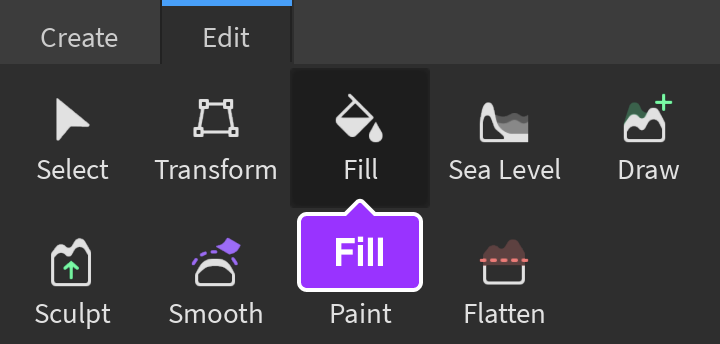
Trong phần Tùy chọn cài đặt ,
- Chỉnh Vị trí thành 0, -15, 0.
- Chỉnh Kích thước đến 1800, 5, 1800 để đảm bảo nước chảy về phía chân trời của trải nghiệm của bạn.
Trong phần Cài đặt vật liệu , hãy cấu hình công cụ với các cài đặt sau:

- Chỉnh sửa Chế độ lấp đầy đến Thay thế .: Bột nguồn đến Không khí .: 1> 0> Đặt Vật liệu mục tiêu 2> lên Nước 5>.0> 9>
Nhấp vào nút Áp dụng . Nước sinh ra xung quanh hòn đảo.
Áp dụng vật liệu
Bây giờ bạn đã có cơ sở của hòn đảo của mình, bạn có thể tùy chỉnh sự xuất hiện của nó với các vật liệu khác nhau.Sử dụng công cụ Vẽ của Trình chỉnh sửa địa hình, bạn có thể nhấp và kéo trên địa hình của mình để áp dụng cả bề mặt cỏ và lưỡi cỏ vào giữa bề mặt của hòn đảo.
Để áp dụng vật liệu cho hòn đảo:
Trong Trình chỉnh sửa địa hình , nhấp vào nút Vẽ .
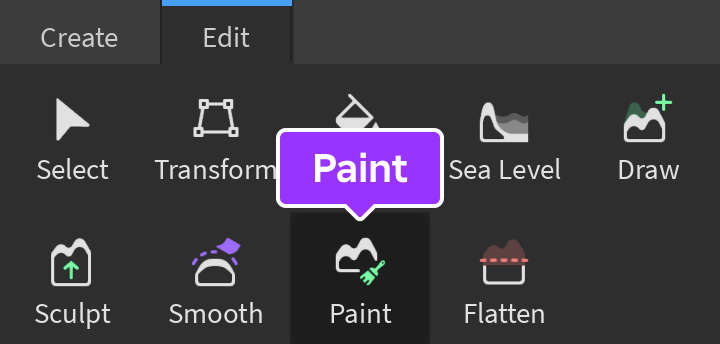
Trong các phần Cài đặt bàn chải và Cài đặt vật liệu , giữ tất cả các cài đặt mặc định ngoại trừ các điều theo dõi:

- Thiết lập Chế độ vật liệu đến Sơn .: Bột nguồn đến Cỏ lá . 1> 0>
Trong cửa sổ, nhấp và kéo xung quanh giữa hòn đảo để áp dụng vật liệu cỏ lá.
Di chuyển trở lại cửa sổ Trình chỉnh sửa địa hình , sau đó trong các phần Cài đặt bàn chải và Cài đặt vật liệu ,
- Chỉnh Kích thước bàn chải thành 3.
- Set Vật liệu đến Cỏ .
Trong cửa sổ, kéo theo các cạnh của hòn đảo để áp dụng lưỡi cỏ, để lại không gian ở giữa hòn đảo cho vị trí xuất hiện và các nền tảng ban đầu.
Trong cửa sổ Explorer , hãy chọn đối tượng SpawnLocation .
Trong tab Trang chủ của thanh công cụ, hãy chọn công cụ Di chuyển .
Trong cửa sổ, di chuyển vị trí spawn sang mép của hòn đảo để tạo không gian cho nền tảng đầu tiên.Tập lệnh Nhảy đảo mẫu - Xây dựng file sử dụng vị trí của .
Thử nghiệm
Khi bạn hài lòng với sự ngoại hìnhhiện của hòn đảo, bạn có thể kiểm tra trải nghiệm của mình để kiểm tra quy mô của hòn đảo và cảm giác của nó trong bối cảnh thế giới 3D của trải nghiệm của bạn.
Để thử nghiệm trải nghiệm của bạn:
Nhấp vào nút Chơi từ các tùy chọn thử nghiệm chơi.

Đi dạo quanh đảo và kiểm tra cách nó trông khi chơi. Khi bạn hoàn thành, hãy nhấp vào nút Dừng . Studio thoát khỏi chế độ thử nghiệm.

Trong phần tiếp theo của hướng dẫn, bạn sẽ học cách tạo một khu vực có thể chơi để người chơi theo để đạt đến nền tảng cao nhất.