Eyelashes and eyebrows are cosmetics that can help emphasize facial features and create a unique way of customizing a character. Similar to clothing, eyelashes and eyebrows are 3D layered clothing that can stretch and fit over different face shapes and can deform and stretch with character face animations.


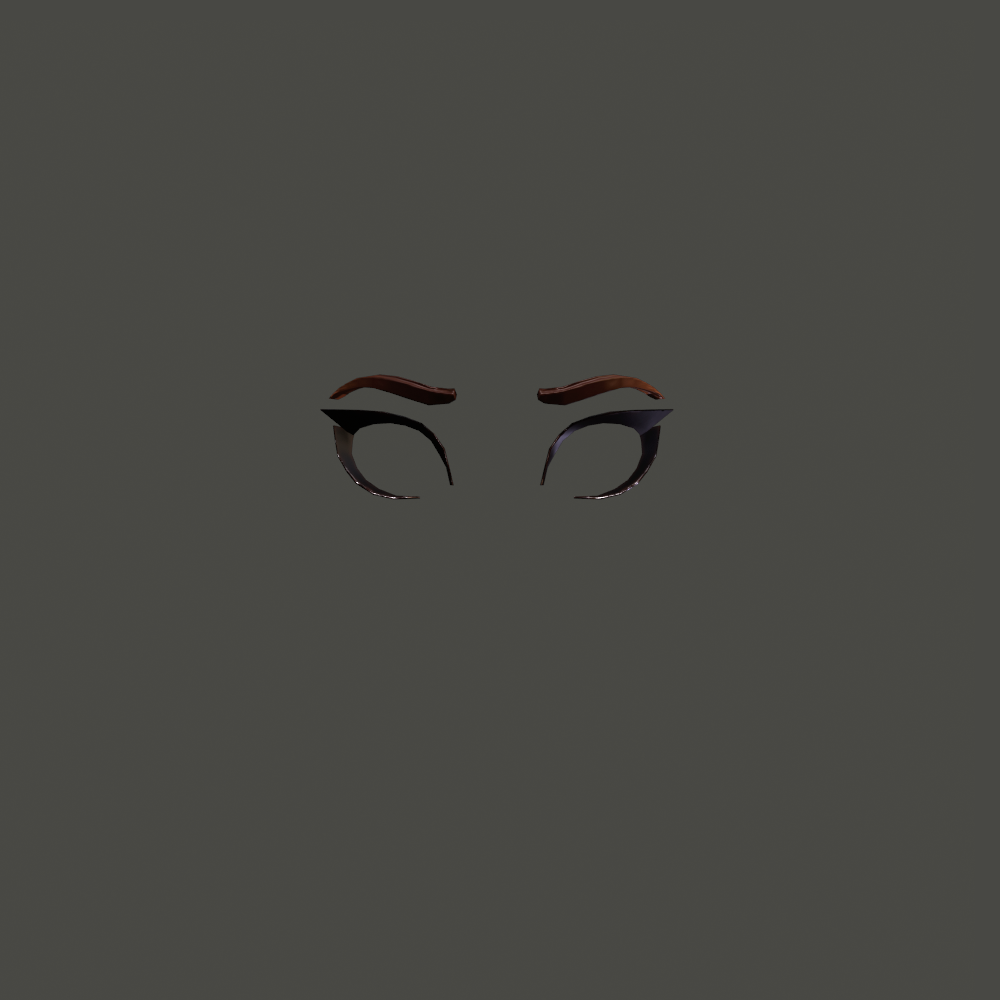
When publishing eyelashes and eyebrows, you must parent these Accessory objects under the avatar character's Model prior to uploading the character Model to the Marketplace. These Accessory face objects must adhere to Roblox's accessory requirements and include layered components such as caging, rigging, and skinning components. For an overview on creating your own eyelashes and eyebrows, see Creating Face Accessories.
Configuring Eyelash and Eyebrow Accessories
Use the following steps to import your face accessory and body assets into Studio. After converting the eyelashes and eyebrows to Accessory objects, parent the Accessory objects within the character Model before uploading the character to the Marketplace.
You can download reference .fbx models of eyelashes, eyebrows, and an avatar body to follow along this process.
In the Avatar Tab > 3D Importer, import the .fbx files of your face accessory and body. The eyelashes, eyebrows, and body each populate in your Workspace as a Model.
- If you are using the reference body, set Rig General > Rig Type to Rthro.
Use the Accessory Fitting Tool and select the Eyelash or Eyebrow model and click Next.

Select the appropriate Accessory > Eyelash or Accessory > Eyebrow asset type and click Next.
(Optional) Preview the fit of your face accessory.
- If the face accessory was modeled on a specific character body, you may want to import that character body into Studio and use it as a mannequin in the Accessory Fitting Tool preview. See Accessory Fitting Tool for more information on adding custom characters.
- If using the provided reference body, you can continue to step 5.
Click Generate MeshPart Accessory to create your MeshPart.
Repeat steps 2-5 for the other face accessory.
In the Outliner, drag and drop the face Accessory objects within the character Model instance. The accessories automatically equip and attach to the correct areas of your avatar character.

Workspace preview of body with face accessories 
Outliner hierarchy If required, rename the accessory objects to EyelashAccessory or EyebrowAccessory accordingly.
Once you are ready to upload the avatar model with your face accessories, follow Uploading an Asset for instructions on uploading and publishing your avatar body with eyelashes and eyebrows to the Marketplace.