Make final changes to the blast by editing the size and how it moves.
Change the size
Find Size and click on its row. Type a number from 1 to 10 and then press Enter.
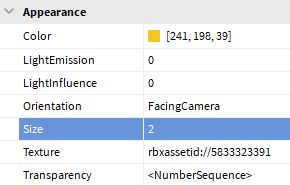
You may have a texture that looks like the example below.

Press Play to test the project. If needed, make changes to color and size to better fit your vision. When finished, finish testing by clicking the Stop button or pressing Shift + F5.
Change the move style
A particle can either be a trail or a single blast by toggling the LockedToPart property. The video below shows what a trailing blast vs a single blast looks like. Choose which one you like better, and then continue.
Make trailing blasts
- Skip to the next section. To have a trailing blast, don't do anything.
Make single blasts
In the particle properties, scroll down to find LockToPart. Click the checkbox to turn it on.
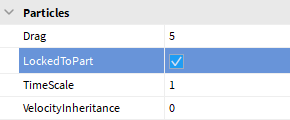
Play the project to check that it's moving as a single part.