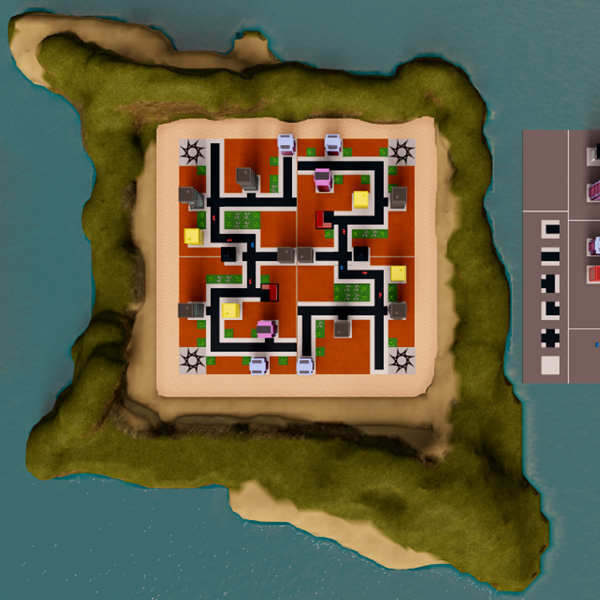The Terrain Editor is used to sculpt natural features. To start, you'll shape the shape of the island, then get into details such as mountains and painting the landscape.
Create the shape
In the Terrain Editor window, select the Edit tab. Then, click the Add tool.
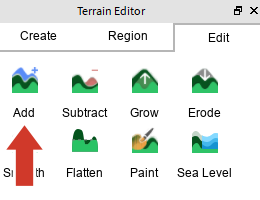
Add creates land wherever you click or drag the blue cursor. Change the Base Size or Shape to give you more control over the tool.
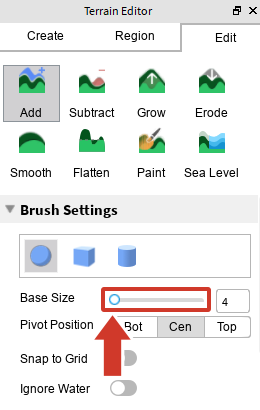
Click and drag the blue cursor to create a natural island shape. Cover the hard edges of the square building area, and try to get rid of any straight lines. If you don't like the results, press Ctrl + Z or ⌘ + Z.
Add details
Right now, the island may look a bit jagged. Next, you'll smooth out the terrain and fine-tune it with the Subtract and Paint tools.
Select the Smooth tool. This will average out the highs and lows of terrain. Drag it around to make areas look more natural.
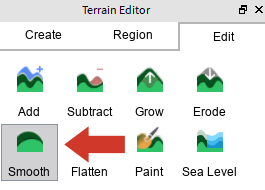
Remove unwanted terrain with the Subtract tool. This can be useful to quickly delete terrain that's overtaken the city.
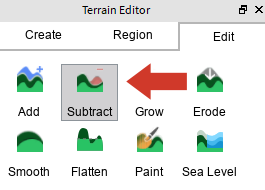
Paint sand and mud on the edges to create beaches. Paint changes the texture without changing the shape.
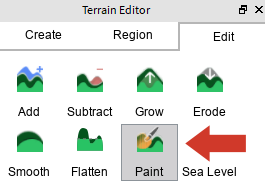
An example of a map with terrain is below.